Backup Guide: USB Sticks vs External Hard-Drives
Published by john on December 9, 2011 Under Tech SupportThere are a few ways to backup your data, but probably the easiest is to backup to a USB Stick or an external Hard-Drive. These are external drives that you can plug into a USB port on your computer and then copy files to and from it.
One of the main advantages of this type of backup is that unlike a DVD backup, you can add, remove, and modify files that are on the USB Drive.
Explore This Post
- What Do All These Sizes Mean?
- What is a USB Stick?
- What is an External Hard Drive?
- What Size USB Device Should I Get?
- Determining the Size of Your Current Hard Disk
What Do All These Sizes Mean?
Before we begin, it is important to understand the sizes used to describe files on a computer, as well as hard-drives. Most USB Device’s space is measured in Gigabytes. A Gigabyte is a unit of measurement and is fairly large.
To give you an idea, you could probably fit at least 500 high quality pictures in 1 Gigabyte or several thousand low quality pictures. Text files are much smaller, so you could easily fit thousands of regular sized text documents in 1 Gigabyte.
Music and videos are much larger and depending on the video camera or video quality, you might be able to fit a couple of full length movies in 1 gigabyte or even only a few minutes of video, if it is very high quality.
What is a USB Stick?
 USB Sticks are small devices, often called thumb drives, which plug into a USB Port on your computer. They are sort of like mini hard drives, which you can transfer your data too and offer the advantage of being small and easy to work with.
USB Sticks are small devices, often called thumb drives, which plug into a USB Port on your computer. They are sort of like mini hard drives, which you can transfer your data too and offer the advantage of being small and easy to work with.
The less expensive thumb drives, like those you get for under $30, usually hold a lot less data than an external hard drive. They are often best suited for moving files between computers and backing up text documents. When storing movies and music, and to a lesser extent pictures, a USB Drive can be filled up very quickly!
There are some USB Sticks that are much larger, like the Kingston Data Traveler, which holds 256 Gigabytes of data, but they are also much more expensive, around $600.
What is an External Hard Drive?
 External Hard-Drives usually hold a lot more data than an USB stick. As the name implies, they are similar to the hard-drive inside your computer, but designed to be easily transported without having to actually install it inside the computer.
External Hard-Drives usually hold a lot more data than an USB stick. As the name implies, they are similar to the hard-drive inside your computer, but designed to be easily transported without having to actually install it inside the computer.
They are typically two parts: the hard disk itself, which is surrounded in a plastic case for protection and a detachable cord that plugs into the USB port on your computer.
From a value standpoint, you will usually get more space for less than when shopping for a USB stick. It is a good idea to get one that does not require external power cord, this way you can always use it without having to try to find a plug or carry around an extra cord. Some external-hard drives use a special cord, which has a split in it, to plug into two usb ports.
What Size USB Device Should I Get?
When selecting a USB Device, you want to make sure that it is big enough to hold all of your pictures, documents, and files, while also providing room to grow.
USB Thumb Drives are usually much smaller than an External-Hard Drive. It is not common to see an external-hard drive that is less than 80GB, but you will often find thumb drives that are only a couple of GB in size.
In most cases, if you have only text documents that you need saved, you would probably be fine with an 4GB or 8GB usb stick.
For those that have a lot of pictures, music, or videos, it is probably a good idea to go with at least an 80GB external-hard drive and in most cases, it is better to go with an external-hard drive that holds more than 320GB to be safe. This will provide plenty of room to grow.
Determining the Size of Your Current Hard Disk
To determine how much space you need, it is a good idea to check the folders on your computer to see how much space you use. First, determine the size of your current hard-drive. Then, check to see how big your picture, video, and document folders are.
This will give you an idea of how much space you have, how much space you are using, and how much space you need to have a little padding!
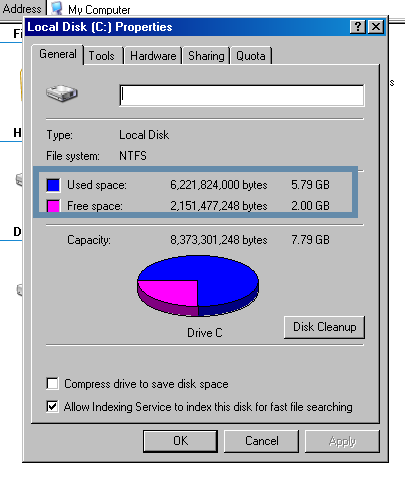 Checking Hard Drive Size In Windows XP:
Checking Hard Drive Size In Windows XP:
1. Goto Start Menu -> My Computer
2. Locate your Hard Drive, under the “Hard Disk Drives” section, usually it will be labeled as “Local Disk (C:)”
3. Right Click on your hard-drive and select Properties.*
4. You will see a “Used Space” and “Free Space” Section
* You can also left click on your hard-drive and the free/used space is often displayed on the left.
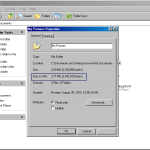 To Check Individual Folder Size in Windows XP:
To Check Individual Folder Size in Windows XP:
1. Navigate to your Documents folder, or wherever you keep pictures, text, and music.
2. Right click on each folder and select properties
3. Look at the “Size on Disk” section to see the size of the folder.
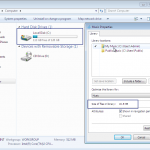 Checking Hard Drive Size In Windows Vista and Windows 7:
Checking Hard Drive Size In Windows Vista and Windows 7:
1. Goto Start Menu -> Computer
2. Locate your Hard Drive, under the “Hard Disk Drives” section, usually it will be labeled as “Local Disk (C:)”
3. The Free Space should be visible under the name of the hard disk.
To Check Individual Folder Size in Windows Vista or Windows 7:
1. Navigate to your libraries folder that houses your music, pictures, documents, or videos.
2. Right Click and Select Properties
3. Look at the Size of Files in Library section
No Comments |

Add a Comment