Using Malwarebytes to Scan your Computer For Viruses and Adware
Published by john on October 29, 2015 Under Tech SupportEven if you have antivirus on your computer, it is still possible to get viruses and other unwanted software on your computer. Often, especially with paid antivirus like Macafee and Norton, it is common to end up with browser plugins and other software called Potentially Unwanted Programs(PUP) on your computer. These are also sometimes referred to as PUP.Optional and are programs that are not technically viruses, but get installed(often times by the user) along side other programs and can take over your browser to show adds or open your computer up to viruses.
As an example, when you download a free program from certain sites, like CNET or Sourceforge, there will often be a somewhat obscured checkbox during the install, which when checked installs some browser plugins that show ads in your browser. Since it is part of the installer and something that the user can control, it is common for Antivirus to ignore it and let you install the Potentially Unwanted Program. These programs can open your computer up to seeing popups and ads when browsing normal websites and sometimes even take over websites to show their phonenumber or contact form. In addition to inserting ads and popups, these can often open your computer up to other infections, as the people that run them are dishonest and the advertisements they show can install viruses if you click on them.
Unfurtuantly, many popular antiviruses like Norton and Macafee, simply do not do a very good job of protecting your computer from these sorts of threats, and as a result, it is a good idea to use a scanner like Malwarebytes periodically to scan your computer.
This is something most users can do on their own and feel comfortable that their computer is reasonably secure.
What is Malwarebytes and Why Should I Use It?
Malwarebytes Anti-Malware is a program that is used scan for and remove viruses and malware from your computer. One of the big things that sets it apart from traditional anti-virus is that it also picks up many non-virus infections, like adware that shows popups/ads when browsing, which can lead to more serious infections. It has been around since 2008.
Malwarebytes does a great job at finding and removing a large variety of infections from very serious viruses to just annoying adware. It picks up things that many antiviruses ignore, as they do not classify them as malicious and is an excellent first step in protecting your computer.
Typically Malwarebytes will work well alongside other anti-virus and provide a nice complementary addition to it.
Paid or Free? Which is Better?
Malwarebytes has both a free and a paid version available. The free version works great and will keep you safe, however you need to manually run it. Typically I tell my clients to start out running it once a week and depending on what/if it finds anything, increase or decrease how often you scan accordingly.
The paid version is also a good value at around $20 per year. The big advantage is that this will run in the background, so you do not have to manually run scans, so you are better protected. It also have a few more aggressive types of scans, which can pickup different threats.
How do I use Malwarebytes?
Setting up and using malwarebytes is fairly straightforward. The basic steps are:
- Download and Install Malwarebytes: Download Here
- Choose between the free and premium version. Please note that if you are going to use the free version, you should disabled the free premium trial offered during install. If you do not, it will nag you to purchase when the trial ends
- After intalling, open Malwarebytes
- Malwarebytes will update automatically, but you can also do it manually. Make sure you update Malwarebytes before scanning for the best results.
- Run a Scan on your computer
- If anything is found, review the results and quarantine it. Almost always when it finds something, you will want to remove it, however you should still look through the list to make sure it isn’t a program you need/use.
- Repeat as necessary to improve security
No Comments |

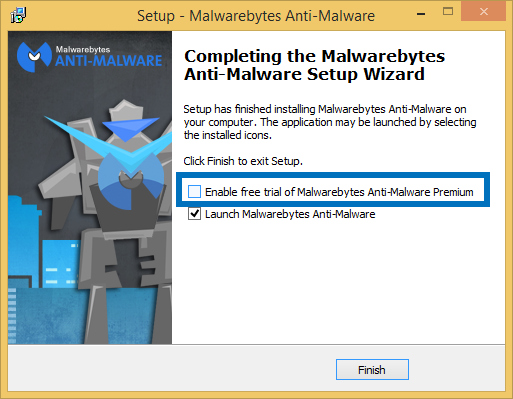
Add a Comment