Backup Guide: USB Sticks vs External Hard-Drives
Published by john on December 9, 2011 under Tech SupportThere are a few ways to backup your data, but probably the easiest is to backup to a USB Stick or an external Hard-Drive. These are external drives that you can plug into a USB port on your computer and then copy files to and from it.
One of the main advantages of this type of backup is that unlike a DVD backup, you can add, remove, and modify files that are on the USB Drive.
Explore This Post
- What Do All These Sizes Mean?
- What is a USB Stick?
- What is an External Hard Drive?
- What Size USB Device Should I Get?
- Determining the Size of Your Current Hard Disk
What Do All These Sizes Mean?
Before we begin, it is important to understand the sizes used to describe files on a computer, as well as hard-drives. Most USB Device’s space is measured in Gigabytes. A Gigabyte is a unit of measurement and is fairly large.
To give you an idea, you could probably fit at least 500 high quality pictures in 1 Gigabyte or several thousand low quality pictures. Text files are much smaller, so you could easily fit thousands of regular sized text documents in 1 Gigabyte.
Music and videos are much larger and depending on the video camera or video quality, you might be able to fit a couple of full length movies in 1 gigabyte or even only a few minutes of video, if it is very high quality.
What is a USB Stick?
 USB Sticks are small devices, often called thumb drives, which plug into a USB Port on your computer. They are sort of like mini hard drives, which you can transfer your data too and offer the advantage of being small and easy to work with.
USB Sticks are small devices, often called thumb drives, which plug into a USB Port on your computer. They are sort of like mini hard drives, which you can transfer your data too and offer the advantage of being small and easy to work with.
The less expensive thumb drives, like those you get for under $30, usually hold a lot less data than an external hard drive. They are often best suited for moving files between computers and backing up text documents. When storing movies and music, and to a lesser extent pictures, a USB Drive can be filled up very quickly!
There are some USB Sticks that are much larger, like the Kingston Data Traveler, which holds 256 Gigabytes of data, but they are also much more expensive, around $600.
What is an External Hard Drive?
 External Hard-Drives usually hold a lot more data than an USB stick. As the name implies, they are similar to the hard-drive inside your computer, but designed to be easily transported without having to actually install it inside the computer.
External Hard-Drives usually hold a lot more data than an USB stick. As the name implies, they are similar to the hard-drive inside your computer, but designed to be easily transported without having to actually install it inside the computer.
They are typically two parts: the hard disk itself, which is surrounded in a plastic case for protection and a detachable cord that plugs into the USB port on your computer.
From a value standpoint, you will usually get more space for less than when shopping for a USB stick. It is a good idea to get one that does not require external power cord, this way you can always use it without having to try to find a plug or carry around an extra cord. Some external-hard drives use a special cord, which has a split in it, to plug into two usb ports.
What Size USB Device Should I Get?
When selecting a USB Device, you want to make sure that it is big enough to hold all of your pictures, documents, and files, while also providing room to grow.
USB Thumb Drives are usually much smaller than an External-Hard Drive. It is not common to see an external-hard drive that is less than 80GB, but you will often find thumb drives that are only a couple of GB in size.
In most cases, if you have only text documents that you need saved, you would probably be fine with an 4GB or 8GB usb stick.
For those that have a lot of pictures, music, or videos, it is probably a good idea to go with at least an 80GB external-hard drive and in most cases, it is better to go with an external-hard drive that holds more than 320GB to be safe. This will provide plenty of room to grow.
Determining the Size of Your Current Hard Disk
To determine how much space you need, it is a good idea to check the folders on your computer to see how much space you use. First, determine the size of your current hard-drive. Then, check to see how big your picture, video, and document folders are.
This will give you an idea of how much space you have, how much space you are using, and how much space you need to have a little padding!
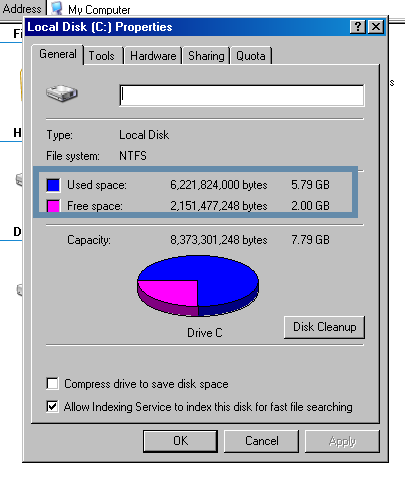 Checking Hard Drive Size In Windows XP:
Checking Hard Drive Size In Windows XP:
1. Goto Start Menu -> My Computer
2. Locate your Hard Drive, under the “Hard Disk Drives” section, usually it will be labeled as “Local Disk (C:)”
3. Right Click on your hard-drive and select Properties.*
4. You will see a “Used Space” and “Free Space” Section
* You can also left click on your hard-drive and the free/used space is often displayed on the left.
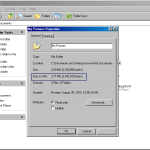 To Check Individual Folder Size in Windows XP:
To Check Individual Folder Size in Windows XP:
1. Navigate to your Documents folder, or wherever you keep pictures, text, and music.
2. Right click on each folder and select properties
3. Look at the “Size on Disk” section to see the size of the folder.
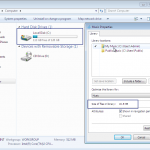 Checking Hard Drive Size In Windows Vista and Windows 7:
Checking Hard Drive Size In Windows Vista and Windows 7:
1. Goto Start Menu -> Computer
2. Locate your Hard Drive, under the “Hard Disk Drives” section, usually it will be labeled as “Local Disk (C:)”
3. The Free Space should be visible under the name of the hard disk.
To Check Individual Folder Size in Windows Vista or Windows 7:
1. Navigate to your libraries folder that houses your music, pictures, documents, or videos.
2. Right Click and Select Properties
3. Look at the Size of Files in Library section
Backup Backup Backup
Published by john on December 9, 2011 under Tech Support One of the cardinal rules of computers is ALWAYS make a backup. It is not a matter of if your hard-drive will fail, but rather when your hard-drive will fail! There are also many other things that can happen, like dropping your laptop, computer viruses, water damage, electrical issues, which can result in a fried hard drive.
One of the cardinal rules of computers is ALWAYS make a backup. It is not a matter of if your hard-drive will fail, but rather when your hard-drive will fail! There are also many other things that can happen, like dropping your laptop, computer viruses, water damage, electrical issues, which can result in a fried hard drive.
Making a backup of your data is essential to ensure that all of your pictures, documents, and music is safe and will not be lost.
Unfortunately, this is something many people never do. It is very easy to get comfortable storing all of your pictures and family movies on your desktop computer, thinking this is safe. Usually, it only takes this happening once to realize the importance, but by that time it it too late!
All too often, I have to tell people the bad news that their hard-drive has gone bad and the data lost. So, Backup, backup, backup and then backup your backup!
This is part of a several part series on the different types of backup solutions:
Add CommentWhy is My Computer Running Slowly
Published by john on December 10, 2009 under Tech Support Often, many computer users will notice that over a period of time, their computer begins to run much more slowly than it did when they first got it. There are several reasons this can happen and since this is sometimes a sign that the computer could be infected with a virus, it is not something that should be taken lightly.
Often, many computer users will notice that over a period of time, their computer begins to run much more slowly than it did when they first got it. There are several reasons this can happen and since this is sometimes a sign that the computer could be infected with a virus, it is not something that should be taken lightly.
Viruses and Spyware
 If your computer is infected with spyware or some other sort of computer virus, this will often cause the computer to run much more slowly than usual. Most people will also notice a change in the way their Internet browser works as well.
If your computer is infected with spyware or some other sort of computer virus, this will often cause the computer to run much more slowly than usual. Most people will also notice a change in the way their Internet browser works as well.
For example, when a computer is infected with malware, which is a broad term used to describe malicious software, it is common to start getting a lot more pop-ups than usual.
Another common change is that whenever a standard search is preformed in Google or Yahoo, the results are always for the same site.
You may also find that you keep on getting a strange pop-up that says your computer is infected with a virus and you need to purchase a special anti-virus program to fix it. However, if you are seeing this, it almost always means your computer has already been infected with a virus and your privacy has been compromised.
There are actually a number of different types of malware, including spyware, which steals all of your personal information and tracks your online activity, and adware, which causes advertisements to show up on your computer and in your web browser. These and other types of viruses will not only cause your computer to move much slower, but also means that your privacy and security have been compromised.
Too Many Programs Running
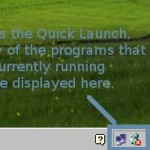 While often a slow computer means that it has been infected with spyware or some other sort of computer virus, this is not always the case. It is also sometimes caused by running too many computer programs at once.
While often a slow computer means that it has been infected with spyware or some other sort of computer virus, this is not always the case. It is also sometimes caused by running too many computer programs at once.
This can happen because, pretty much every time you install a new computer program, it sets itself up to start when your computer turns on.
Each program that starts when the computer starts uses up precious resources, so after a few of these programs have been installed, it will begin to slow down the computer.
One way to tell if this may be a problem is to look at the Icons that are in the bottom right hand corner by the clock. Each of these icons is a computer program that is running and using resources. There are a few of these, like wireless network tools and sound controls, that are needed, but most of them are not.
In practice, it is almost always better to only allow the essential programs that your computer needs to properly function to start when you turn on Windows. This includes things like Firewalls and Anti-Virus Software. Other programs, like Yahoo Messenger, which are not required for the computer to properly function, should not be allowed to start when you turn on the computer and instead only when you use them.
What is Bloatware?
Bloatware is software that is installed by the computer manufacturer. Almost all computer manufactures, like Dell and HP, include a great deal of bloatware on their computers, as they are paid by the software companies to add these unnecessary programs.
Often, when you buy a new computer, it is packed with so much bloatware that it runs extremely slow from the first time you use it. Or, if it doesn’t run slowly right away, it will once you install a few of your own programs. Uninstalling and removing bloatware is essential for ensuring that your computer will run as quickly as possible.
One way to avoid getting computers with bloatware, or at least getting less bloatware, is to order using a business account, as most manufacturers do not cripple their business class computers as much as they do their personal ones.
However, even with business class computers, it is still usually necessary to spend some time removing bloatware.
The Computer Does Not Have Enough Memory
 Another reason computers can run slowly is because they do not have enough memory. Memory is used by software to store data and variables. If you do not have enough memory, it will cause your computer to run very slowly. Often, memory problems can be minimized by uninstalling unnecessary software and bloatware.
Another reason computers can run slowly is because they do not have enough memory. Memory is used by software to store data and variables. If you do not have enough memory, it will cause your computer to run very slowly. Often, memory problems can be minimized by uninstalling unnecessary software and bloatware.
It is important to note that even though Memory and Hard-Drive Space are often described using the same units of measurement, GB or Gigabytes, they are not actually the same thing. However, not having enough hard-drive space can also cause problems.
Add CommentWelcome to the Learning Center
Published by john on December 10, 2009 under Tech Support Hello and thanks for stopping by.
Hello and thanks for stopping by.
At Knightdale Computer Repair, we know how important it is to not just fix the problem, but to also help provide our clients with the tools to better protect their computer systems. We offer the learning center to help teach our clients about how to safely manage their system and get the most out of their computer. We will also provide some information about the goings on in Raleigh and the surrounding area.
If you ever have any questions or would like to share your thoughts with us, you can leave us a comment or give us a call.
Add Comment